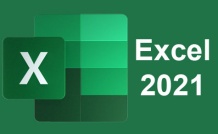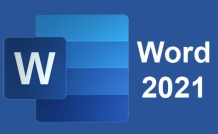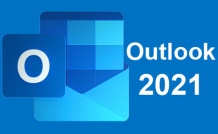Online Class: PowerPoint 2021

no certificate
with CEU Certificate*
-
15Lessons
-
30Exams &
Assignments -
525Students
have taken this course -
7Hours
average time -
0.7CEUs
Course Description
The first part of the course focuses on working with slides and the ways that users can create and customize layouts. Objects make up the content seen in a slideshow presentation, so we cover step-by-step how to add and edit text, images, shapes, diagrams, graphs and charts. These objects are common in PowerPoint presentations, so they will make up a majority of your slides.
We'll then show you how to add these objects and customize them using themes and colors. Charts and tables display information to viewers, and we will show you how to set up these objects to accurately convey numbers and data to potentials customers.
We also explore themes, so that you can stylize your layouts and objects. Themes contain predesigned color schemes, but you can also create your own themes that match your preferences. In additional, we'll learn about styles, transitions and animations. For example, we'll cover the ways that you can animate your presentations to make them more appealing to your audience.
- Completely Online
- Self-Paced
- Printable Lessons
- Full HD Video

- 6 Months to Complete
- 24/7 Availability
- Start Anytime
- PC & Mac Compatible
- Android & iOS Friendly
- Accredited CEUs

Course Lessons
Lesson 1: Welcome to Microsoft PowerPoint 2021
 Lesson 1 Video
Lesson 1 Video Lesson discussions: Why Learn PowerPoint?
Lesson discussions: Why Learn PowerPoint? Complete Assignment: Previous Experience with Microsoft 365
Complete Assignment: Previous Experience with Microsoft 365 Assessment: Lesson 1 Exam
Assessment: Lesson 1 Exam
Lesson 2: What Makes a Great Presentation?
 Lesson 2 Video
Lesson 2 Video Complete: Lesson 2 Skill Building Activity
Complete: Lesson 2 Skill Building Activity Assessment: Lesson 2 Exam
Assessment: Lesson 2 Exam
Lesson 3: How to Use Themes and Layouts in Your Presentation
 Lesson 3 Video
Lesson 3 Video Complete: Lesson 3 Skill Building Activity
Complete: Lesson 3 Skill Building Activity Assessment: Lesson 3 Exam
Assessment: Lesson 3 Exam
Lesson 4: Entering, Editing, and Formatting Text
 Lesson 4 Video
Lesson 4 Video Complete: Lesson 4 Skill Building Activity
Complete: Lesson 4 Skill Building Activity Assessment: Lesson 4 Exam
Assessment: Lesson 4 Exam
Lesson 5: Working with Text, Images, Graphs, and Charts
 Lesson 5 Video
Lesson 5 Video Complete: Lesson 5 Skill Building Activity
Complete: Lesson 5 Skill Building Activity Assessment: Lesson 5 Exam
Assessment: Lesson 5 Exam
Lesson 6: Views, Layouts and Proofing Presentations
 Lesson 6 Video
Lesson 6 Video Complete: Lesson 6 Skill Building Activity
Complete: Lesson 6 Skill Building Activity Assessment: Lesson 6 Exam
Assessment: Lesson 6 Exam
Lesson 7: Using Notes in PowerPoint
 Lesson 7 Video
Lesson 7 Video Complete: Lesson 7 Skill Building Activity
Complete: Lesson 7 Skill Building Activity Assessment: Lesson 7 Exam
Assessment: Lesson 7 Exam
Lesson 8: Using Images and Shapes in Your PowerPoint Presentation
 Lesson 8 Video
Lesson 8 Video Complete: Lesson 8 Skill Building Activity
Complete: Lesson 8 Skill Building Activity Assessment: Lesson 8 Exam
Assessment: Lesson 8 Exam
Lesson 9: Creating and Customizing Tables in PowerPoint
 Lesson 9 Video
Lesson 9 Video Complete: Lesson 9 Skill Building Activity
Complete: Lesson 9 Skill Building Activity Assessment: Lesson 9 Exam
Assessment: Lesson 9 Exam
Lesson 10: Creating Charts in PowerPoint
 Lesson 10 Video
Lesson 10 Video Assessment: Lesson 10 Exam
Assessment: Lesson 10 Exam
Lesson 11: Working with SmartArt
 Lesson 11 Video
Lesson 11 Video Complete: Lesson 11 Skill Building Activity
Complete: Lesson 11 Skill Building Activity Assessment: Lesson 11 Exam
Assessment: Lesson 11 Exam
Lesson 12: How to Add Sound and Video
 Lesson 12 Video
Lesson 12 Video Complete: Lesson 12 Skill Building Activity
Complete: Lesson 12 Skill Building Activity Assessment: Lesson 12 Exam
Assessment: Lesson 12 Exam
Lesson 13: Using Transitions and Animation
 Lesson 13 Video
Lesson 13 Video Complete: Lesson 13 Skill Building Activity
Complete: Lesson 13 Skill Building Activity Assessment: Lesson 13 Exam
Assessment: Lesson 13 Exam
Lesson 14: Working with Master Slides
 Lesson 14 Video
Lesson 14 Video Complete: Lesson 14 Skill Building Activity
Complete: Lesson 14 Skill Building Activity Assessment: Lesson 14 Exam
Assessment: Lesson 14 Exam
Lesson 15: How to Print, Share and Export Slides
 Lesson 15 Video
Lesson 15 Video Lesson discussions: PowerPoint Course Feedback; PowerPoint Program Evaluation; Final Course Thoughts; Course Comments
Lesson discussions: PowerPoint Course Feedback; PowerPoint Program Evaluation; Final Course Thoughts; Course Comments Complete: Lesson 15 Skill Building Activity
Complete: Lesson 15 Skill Building Activity Assessment: Lesson 15 Exam
Assessment: Lesson 15 Exam Assessment: The Final Exam
Assessment: The Final Exam
Additional Course Information

- Document Your Lifelong Learning Achievements
- Earn an Official Certificate Documenting Course Hours and CEUs
- Verify Your Certificate with a Unique Serial Number Online
- View and Share Your Certificate Online or Download/Print as PDF
- Display Your Certificate on Your Resume and Promote Your Achievements Using Social Media

Choose Your Subscription Plan
No Certificate / No CEUs
This course only
| Includes certificate | X |
| Includes CEUs | X |
| Self-paced |

|
| Instructor support |

|
| Time to complete | 6 months |
| No. of courses | 1 course |
Certificate & CEUs
This course only
| Includes certificate |

|
| Includes CEUs |

|
| Self-paced |

|
| Instructor support |

|
| Time to complete | 6 months |
| No. of courses | 1 course |
Certificates & CEUs
Includes all 600+ courses
| Includes certificate |

|
| Includes CEUs |

|
| Self-paced |

|
| Instructor support |

|
| Time to complete | 12 Months |
| No. of courses | 600+ |
Certificates & CEUs
Includes all 600+ courses
| Includes certificate |

|
| Includes CEUs |

|
| Self-paced |

|
| Instructor support |

|
| Time to complete | 24 Months |
| No. of courses | 600+ |
Related Courses
-
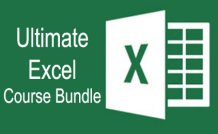 45 hours
4.5 CEUs
Ultimate Excel Training Bundle
$125.00
45 hours
4.5 CEUs
Ultimate Excel Training Bundle
$125.00
-
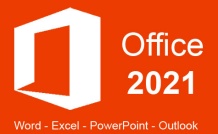 30 hours
3.0 CEUs
Microsoft Office 2021: Word, Excel, PowerPoint and Outlook
$110.00
30 hours
3.0 CEUs
Microsoft Office 2021: Word, Excel, PowerPoint and Outlook
$110.00
-
 4 hours
0.4 CEUs
Slack
$95.00
4 hours
0.4 CEUs
Slack
$95.00
-
 5 hours
0.5 CEUs
Goal Setting 101
$95.00
5 hours
0.5 CEUs
Goal Setting 101
$95.00
-
 6 hours
0.6 CEUs
Cybersecurity 101
$95.00
6 hours
0.6 CEUs
Cybersecurity 101
$95.00
-
 6 hours
0.6 CEUs
Computer Literacy Level 3 - Living and Working Online
$95.00
6 hours
0.6 CEUs
Computer Literacy Level 3 - Living and Working Online
$95.00
-
 14 hours
1.4 CEUs
QuickBooks Online
$95.00
14 hours
1.4 CEUs
QuickBooks Online
$95.00
-
 6 hours
0.6 CEUs
Google Docs
$95.00
6 hours
0.6 CEUs
Google Docs
$95.00
-
 6 hours
0.6 CEUs
Computer Literacy Level 2 - Internet Basics
$95.00
6 hours
0.6 CEUs
Computer Literacy Level 2 - Internet Basics
$95.00
-
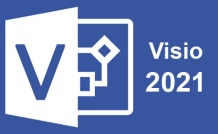 6 hours
0.6 CEUs
Microsoft Visio 2021
$95.00
6 hours
0.6 CEUs
Microsoft Visio 2021
$95.00
-
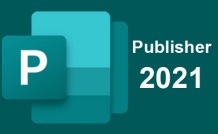 6 hours
0.6 CEUs
Microsoft Publisher 2021
$95.00
6 hours
0.6 CEUs
Microsoft Publisher 2021
$95.00
-
 6 hours
0.6 CEUs
Goal Setting for Business
$95.00
6 hours
0.6 CEUs
Goal Setting for Business
$95.00
-
 7 hours
0.7 CEUs
Computer Literacy Level 1 - Computer Basics
$95.00
7 hours
0.7 CEUs
Computer Literacy Level 1 - Computer Basics
$95.00
-
 7 hours
0.7 CEUs
Google Slides
$95.00
7 hours
0.7 CEUs
Google Slides
$95.00
-
 16 hours
1.6 CEUs
Advanced Excel 2019
$95.00
16 hours
1.6 CEUs
Advanced Excel 2019
$95.00
-
 5 hours
0.5 CEUs
Windows 10
$95.00
5 hours
0.5 CEUs
Windows 10
$95.00
-
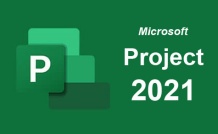 9 hours
0.9 CEUs
Microsoft Project 2021
$95.00
9 hours
0.9 CEUs
Microsoft Project 2021
$95.00
-
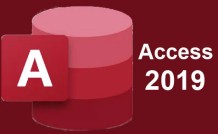 8 hours
0.8 CEUs
Microsoft Access 2019
$95.00
8 hours
0.8 CEUs
Microsoft Access 2019
$95.00
-
 7 hours
0.7 CEUs
Google Sheets
$95.00
7 hours
0.7 CEUs
Google Sheets
$95.00
-
 5 hours
0.5 CEUs
SalesForce 101
$95.00
5 hours
0.5 CEUs
SalesForce 101
$95.00